One
Init guide
INDEX
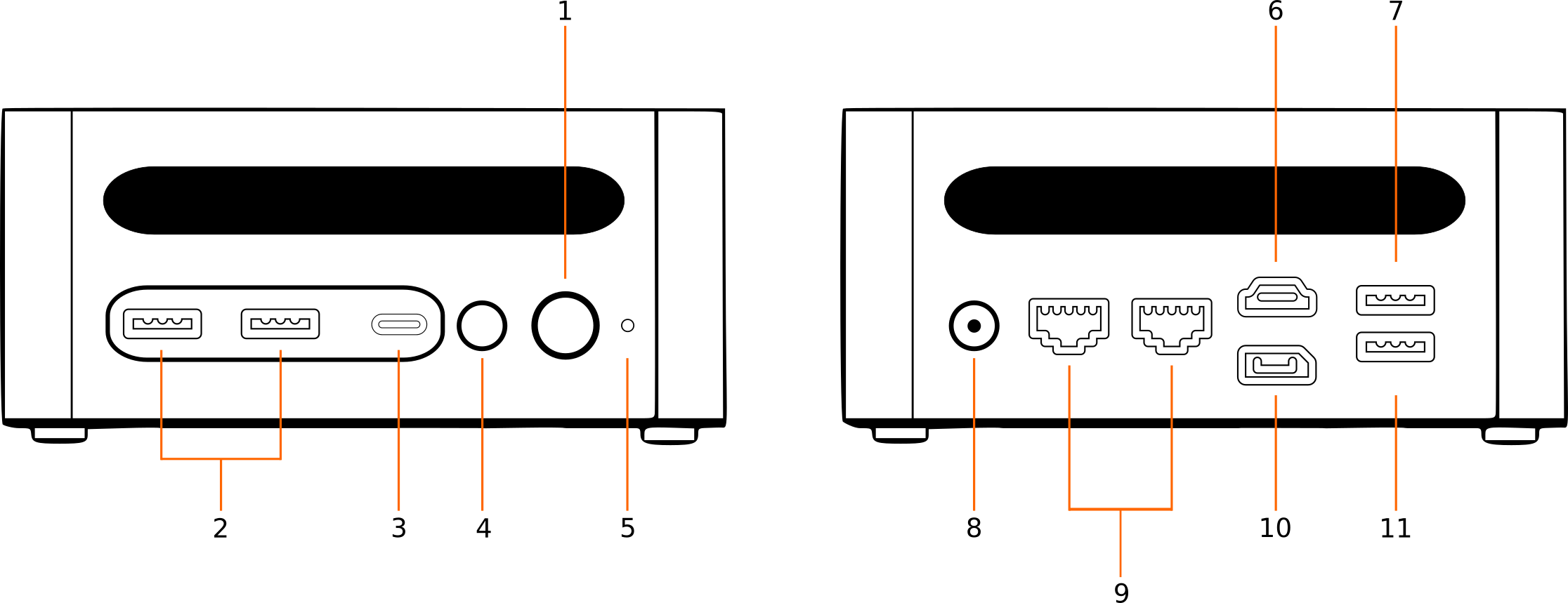
| DIAGRAMS |
| 1. Power button |
| 2. USB 3.2 |
| 3. USB-C 4.0 + DP |
| 4. Audio Jack Combo |
| 5. Reset Switch |
| 6. HDMI 2.1 |
| 7. USB 3.2 |
| 8. DC-in Jack |
| 9. 2.5GB RJ45 Ports |
| 10. Display Port 1.4 |
| 11. USB 2.0 |
PACKAGE CONTENT
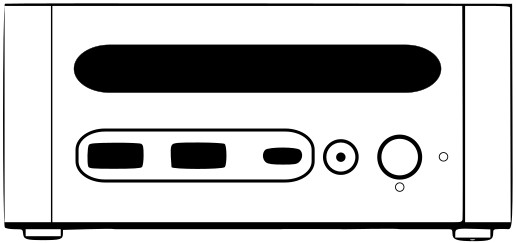
MINI PC ONE
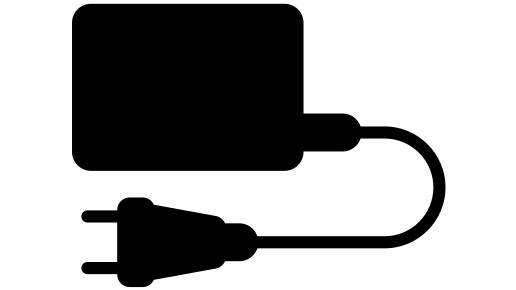

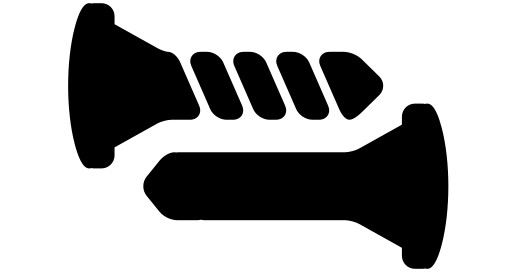
FIRST STEPS
To power on your Mini PC, connect it to a power outlet and to a monitor or TV via an HDMI input. Then press the power button located on the front of the chassis.
If the operating system you selected supports OEM installation (without user creation), it's time to set up your username, password, and network configuration.
In case the chosen distribution does not support OEM installation, the default username and password are both slimbook. Additionally, if the root user is enabled or if full-disk encryption was selected, the root password will also be slimbook.
Be sure to change it to a secure one!
Accessing the BIOS / UEFI: Press the SUPR/DEL key repeatedly immediately after powering on.
Accessing the "Boot menu": Press the F7 key repeatedly after powering on.
WORK MODE
Main > Advanced > AMD CBS > SMU Common Options > System Configuration
We have published a step-by-step video tutorial explaining how to do this: How to change the work mode on Slimbook One M8?
You can also fine-tune or combine these TDP settings using our custom application Slimbook AMD Controller
These modes adjust TDP and fan speed, allowing you to optimize for quieter operation or better performance, depending on your needs.
For these adjustments to work correctly and trigger an on-screen notification when switching modes, the Slimbook Service must be installed.
| DESCRIPTION | |
| SILENT | Lower TDP and fan noise |
| BALANCED | Recommended for a good compromise between performance and fan noise |
| PERFORMANCE | Ideal for intensive tasks; expect louder fan operation |
| TDP VALUES WITH ORIGINAL 100W CHARGER - PL1, PL2, PL4 * | |
| SILENT | 15W - 20W - 28W |
| BALANCED | 25W - 35W - 45W |
| PERFORMANCE | 54W - 60W - 65W |
PL1 (STAPM) – Sustained Thermal and Power Management
PL2 (sPPT) – Short-term Package Power Tracking
PL4 (fPPT) – Fast Package Power Tracking
RECOMMENDATIONS
Do not use the device in environments where ambient temperature exceeds 35°C (95°F)
Periodically clean the air intake/outlet vents using a soft brush or similar tool. Internal cleaning is also recommended occasionally.
Use proper protective padding when transporting your Mini PC. Avoid placing heavy items above or below it, including the charger.
If you use Linux, it is highly recommended to install the Slimbook Service . Through its notification system, we announce BIOS updates and relevant news for your model.
MAINTENANCE
Thermal paste manufacturers typically offer a 1-year warranty, so replacing it every 1–2 years is advised for optimal thermal performance.
If you need assistance, refer to our step-by-step tutorial: How to replace thermal paste
To open your device, you can follow this link with video tutorials that guide you through the process.
**Opening your device does NOT void the warranty, but any damage caused while doing so will. Therefore, only open it if absolutely necessary and avoid doing so during the first few months of use, to ensure the system functions correctly out of the box.**
If you're not confident performing maintenance yourself, feel free to contact our support team through the
support contact form to request a quote for technical service.
WHAT DO I DO WHEN MY LAPTOP HAS A PROBLEM?
These resources may help you identify and solve potential issues.
If your Slimbook requires inspection whether it's under warranty or not, please open a support ticket at: Support